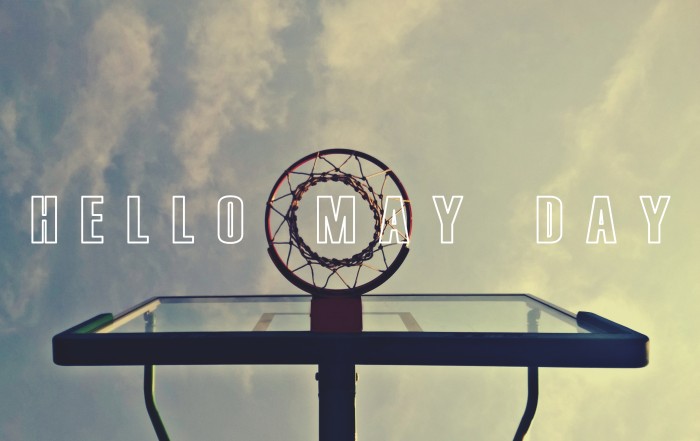本篇教程在示例步骤中使用了以下版本的软件。操作时,请您以实际软件版本为准。
- 操作系统:
Ubuntu 16.04.3 LTS (GNU/Linux 4.4.0-105-generic x86_64) - MySQL 版本:
MySQL 5.7.24-0ubuntu0.16.04.1 (Ubuntu) - MySQL 可视化工具:
Navicat for MySQL 10.1.7-enterprise
一、MySQL 下载与安装
- 更新
apt:# apt-get update - 这里使用的是
apt软件包安装:- 安装
mysql-server:# apt-get install mysql-server(安装的过程中会提示您为root用户设置密码,设置密码并按下回车ok即可。以下两个安装步骤可以省去,不需要安装) - (省去)安装
mysql-client:# apt-get isntall mysql-client - (省去)安装
libmysqlclient-dev:# apt-get install libmysqlclient-dev
- 安装
- 测试 MySQL 是否安装成功:
# netstat -tap | grep mysql- 打印类似信息为安装成功:
tcp 0 0 localhost:mysql *:* LISTEN 6902/mysqld
- 打印类似信息为安装成功:
- 使用
root用户登陆 MySQL:mysql -uroot -p- 输入密码:
输入刚才安装过程中设置的密码 - 到这一步你可能会遇到这样的错误:
ERROR 1045 (28000): Access denied for user 'root'@'localhost' (using password: YES) - 打开
cat /etc/mysql/my.cnf后你会发现该配置文件引入了!includedir /etc/mysql/conf.d/和!includedir /etc/mysql/mysql.conf.d/ - 打开配置文件
vim /etc/mysql/mysql.conf.d/mysqld.cnf - 按
i键进入编辑模式 - 在
[mysqld]后面任意一行添加skip-grant-tables用来跳过密码验证的过程 - 按 Esc 键退出编辑模式,输入
:wq保存并关闭文件。
- 输入密码:
- 重启 MySQL:
service mysql restart
二、修改 MySQL 编码为 utf8
- 登陆 MySQL:
mysql -uroot -p,并输入登陆密码 - 查看 MySQL 编码:
\s(参见附录1)或show variables like '%char%';(参见附录2) - 打开配置文件
vim /etc/mysql/mysql.conf.d/mysqld.cnf- 按
i键进入编辑模式 - 在
[mysqld]中lc-messages-dir = /usr/share/mysql的后面添加character_set_server=utf8 - 按 Esc 键退出编辑模式,输入
:wq保存并关闭文件。
- 按
- 打开配置文件
vim /etc/mysql/conf.d/mysql.cnf- 按
i键进入编辑模式 - 在
[mysql]后面添加default-character-set=utf8 - 按 Esc 键退出编辑模式,输入
:wq保存并关闭文件。
- 按
- 重启 MySQL:
service mysql restart - 登陆 MySQL 后使用
\s或show variables like '%char%';查看修改结果。
三、配置 MySQL 远程连接
注意:在 MySQL 中所执行的语句 / 命令最好都以 ; 结束;遇到使用 utf8 编码的地方则需要使用 utf8,而不是 utf-8。
- 设置 MySQL 允许远程访问:
- 首先编辑配置文件:
vim /etc/mysql/mysql.conf.d/mysqld.cnf - 按
i键进入编辑模式 - 注释掉
# bind-address = 127.0.0.1 - 按 Esc 键退出编辑模式,输入
:wq保存并关闭文件。
- 首先编辑配置文件:
- 登陆 MySQL,查看 MySQL 用户:
select host,user from mysql.user; - 创建新用户:
create user '用户名'@'%' identified by '密码'; - 授权远程连接 MySQL 的用户:
grant all privileges on *.* to '用户名'@'%' identified by '密码';%表示所有的电脑都可以连接,也可以设置某个IP地址进行连接- 更新用户密码:
update user set password=password("新密码") where user="root"; - 更改权限过程中可能会出现的问题:
ERROR 1819 (HY000): Your password does not satisfy the current policy requirements,提示密码不符合要求,这应该是安装的时候,您选择了密码强度为Strong。 - 这里使用更改密码策略:
set global更改密码策略:set global validate_password_policy=0; - 设置密码长度:
set global validate_password_length=6; - 更新密码:set password=Password(‘123456’);
- 退出 MySQL:
quit或\q或exit; - 使用新密码重新登陆 MySQL,继续进行授权操作。
- 刷新权限表,使配置生效:
flush privileges; - 重启 MySQL:
service mysql restart - 添加监听端口号
3306:iptables -I INPUT -p tcp --dport 3306 -j ACCEPT- 查看是否被监听:
iptables -L -n - 设置防火墙打开
3306端口:ufw allow 3306
- 查看是否被监听:
- 最重要的一步,登录阿里云 —> 控制台 —> 云服务器ECS —> 网络和安全 —> 安全组,在入方向点击配置规则进行配置,
3306端口是访问服务器 MySQL 的,没有的话就添加规则,端口范围选择3306/3306,授权策略为允许,授权协议为MySQL(3306),授权对象设置为0.0.0.0/0,允许所有外部 IP 访问。- 查看 3306 端口是否被监听:
netstat -an | grep 3306 - 显示
tcp6 0 0 :::3306 :::* LISTEN
- 查看 3306 端口是否被监听:
- 远程连接 MySQL 测试,这里偷懒使用了 Windows 的命令行工具(参见附录3)
四、文章参考
附录 1
- 查看 MySQL 版本信息与编码:
\s1
2
3
4
5
6
7
8
9
10
11
12
13
14
15
16
17
18
19
20
21
22
23mysql> \s
--------------
mysql Ver 14.14 Distrib 5.7.24, for Linux (x86_64) using EditLine wrapper
Connection id: 3
Current database:
Current user: root@localhost
SSL: Not in use
Current pager: stdout
Using outfile: ''
Using delimiter: ;
Server version: 5.7.24-0ubuntu0.16.04.1 (Ubuntu)
Protocol version: 10
Connection: Localhost via UNIX socket
Server characterset: latin1
Db characterset: latin1
Client characterset: utf8
Conn. characterset: utf8
UNIX socket: /var/run/mysqld/mysqld.sock
Uptime: 16 sec
Threads: 1 Questions: 5 Slow queries: 0 Opens: 107 Flush tables: 1 Open tables: 26 Queries per second avg: 0.312
--------------
附录 2
查看 MySQL 编码:
show variables like '%char%';1
2
3
4
5
6
7
8
9
10
11
12
13
14mysql> show variables like '%char%';
+--------------------------+----------------------------+
| Variable_name | Value |
+--------------------------+----------------------------+
| character_set_client | utf8 |
| character_set_connection | utf8 |
| character_set_database | latin1 |
| character_set_filesystem | binary |
| character_set_results | utf8 |
| character_set_server | latin1 |
| character_set_system | utf8 |
| character_sets_dir | /usr/share/mysql/charsets/ |
+--------------------------+----------------------------+
8 rows in set (0.00 sec)设置 MySQL 编码为
utf81
2
3
4
5
6
7
8
9
10
11
12
13
14mysql> show variables like '%char%';
+--------------------------+----------------------------+
| Variable_name | Value |
+--------------------------+----------------------------+
| character_set_client | utf8 |
| character_set_connection | utf8 |
| character_set_database | utf8 |
| character_set_filesystem | binary |
| character_set_results | utf8 |
| character_set_server | utf8 |
| character_set_system | utf8 |
| character_sets_dir | /usr/share/mysql/charsets/ |
+--------------------------+----------------------------+
8 rows in set (0.00 sec)
附录 3
- CMD 远程访问 Ubuntu 16.04 下 MySQL 测试:
1
2
3
4
5
6
7
8
9C:\Users\wumz>mysql -h 公网IP地址 -u 授权用户 -p
Enter password: ********
Welcome to the MySQL monitor. Commands end with ; or \g.
Your MySQL connection id is 4
Server version: 5.7.24-0ubuntu0.16.04.1 (Ubuntu)
Type 'help;' or '\h' for help. Type '\c' to clear the current input statement.
mysql>